Kindle Scribe
- Why I’m interested in the Kindle Scribe (and why you might be too)
- So what exactly is the Kindle Scribe?
- Reading on the Kindle Scribe
- How you can use the note taking features on the Kindle Scribe
- How I use the Kindle Scribe as a Pastor
- Pros & Cons of the Kindle Scribe
- Will the Kindle Scribe replace all my paper notebooks?
- Would I buy the Kindle Scribe again?
- 10.2” 300 ppi monochrome touchscreen display
- 16GB or 32GB storage
- Basic Pen stylus included
- Up to 12 weeks battery life
- Wi-Fi only connectivity
- Weight of 433g
- Excellent reading experience
- Excellent writing experience
- Thin, light, very usable in low-light conditions (if I was preaching in low light, I’d consider using this over printed paper notes!). Not all competitors offer this.
- Very focused device, almost zero distraction potential when you just want to be reading and writing
- Pen doesn’t require batteries!
- Battery life is phenomenal. I use it for about an hour (sometimes more) every day and go weeks without charging.
- Price: I got the device, premium pen, and cover on a deal day for about $200 less than would have cost to get a similar package with any competitor, and for a smaller screen size in some cases.
- Organization leaves a bit to be desired (organization within notebooks would significantly elevate the experience)
- While post PDF are compatible, not all are, or at least not completely Image links don’t always work, so some links in Crossway’s Digital Journaling Bible don’t work, for example.
- No cloud drive syncing
- No editing notes in the app or on the desktop
- Not water resistant (scary!)
-
Truly this could be a game changer for me in terms of handling notebooks and PDFs with ease in one smaller, portable, and eye friendly device.
-
I loved the 10 minutes or so I spent writing on it. Felt like magic.
-
I’m glad to report most of software issues reported at launch have fixed
-
There’s still room for improvement, of course. Already I wish there was on-device handwriting-to-type conversion.
-
Quality control, especially, needs to be improved. While this has the look, feel, and features of premium device (and sold with the corresponding price), mine came with 1-2mm physical gap between edge of screen and metal frame/back. What a bummer!
Amazon's Kindle Scribe (First Generation) - Full Review for Writers & Pastors
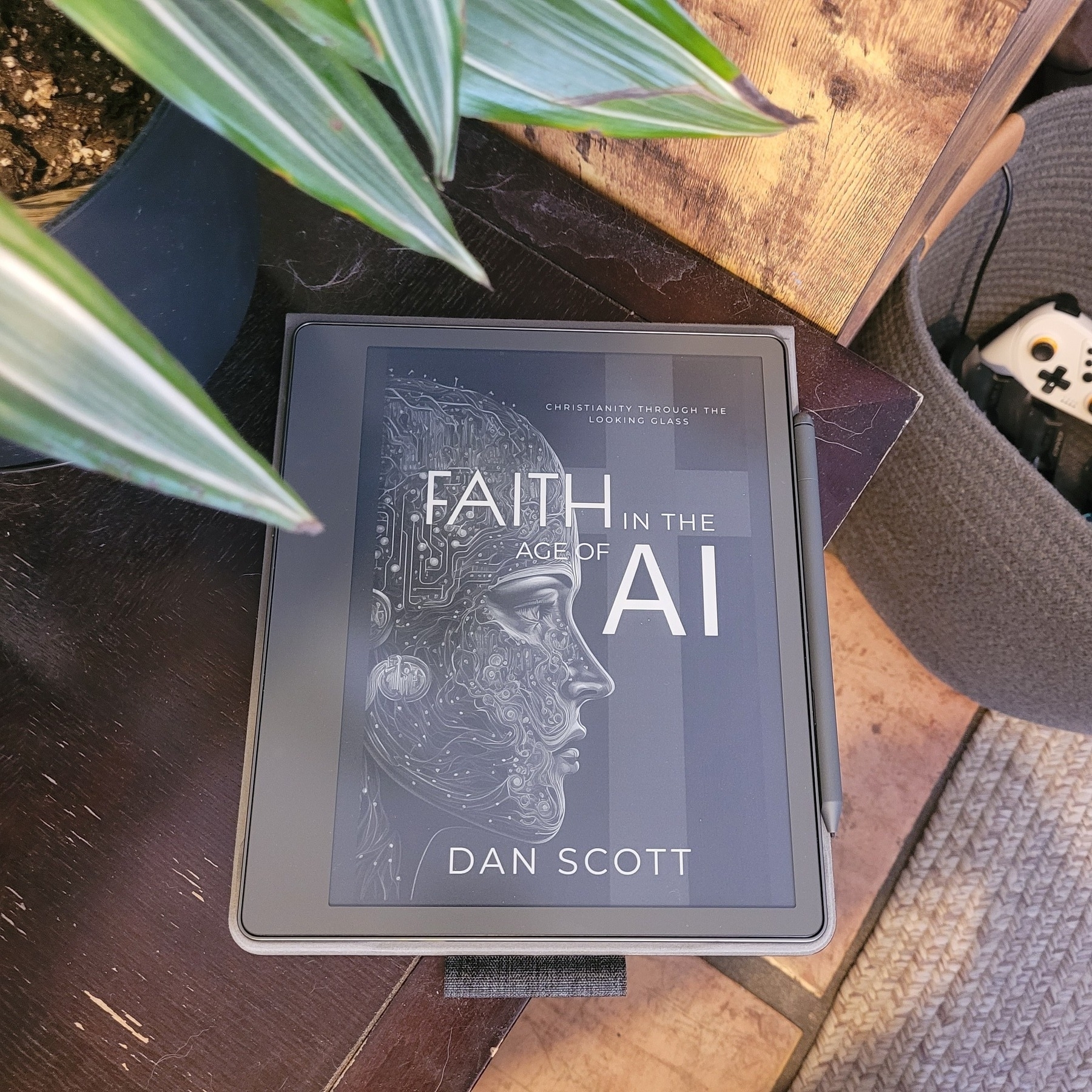
Contents
Why I’m interested in the Kindle Scribe (and why you might be too)
Over the past couple of years, I’ve embraced how writing out my thoughts by hand in paper notebooks helps me to think through problems and take notes in a quick, distraction-free way.
Something about writing by hand seems to open up a different way of thinking than typing; and it almost always seems more natural in meetings. There’s no screen between me and the person or people I’m with, and easier to seem present and actually be more present with those I’m speaking with.
I found that letter-sized paper works best for me both for thinking through ideas and taking notes in meetings, but even the slimmest letter-sized notebooks are rather bulky and heavy in my backpack, especially if I want to keep notes with me for reference. Once you introduce more than one notebook to your kit, things get tough if portability and ease of retrieval are important–and they definitely are to me as someone that takes a lot of notes for my everyday work.
Digital alternatives to paper notebooks have existed for a while. A lot of people use their iPad, Android tablet, or even Windows device for this, but there are downsides–especially when it comes to cost and potential for distractions. Plus, I’ve never enjoyed the experience of writing on a glass screen.
Clearly I’m not only one for whom the disadvantages of hand writing on conventional devices outweigh the advantages. To to try fill in gaps left by standard tablets, several companies have produced device that use non-light-emitting e-ink screens (the same technology in Kindle e-readers) for a more “analog” feel that still has digital capabilities. These include devices you’ve probably heard about like the Remarkable tablet, Supernote, and Boox, among others. I’ve always been interested, but these were all cost-prohibitive for me.
When I heard that Amazon was releasing their own e-ink writing tablet called the Scribe, I was intrigued and started to dig in to the research to if it could be a viable option to replace most of my paper notebooks.
Over the summer I bought one on a deal day, and now that I’ve had time to really put it to the test, I’m ready to report on how it’s going!
So what exactly is the Kindle Scribe?
The Kindle Scribe is an e-ink device from Amazon, similar to their ever popular Kindle e-readers. Like their standard e-reader line, the Kindle Scribe displays text on a special screen that emits no light, making it extremely easy on the eyes for extended reading sessions. Like regular Kindles, you have access to Amazon’s massive catalog of e-books and the expected solid reading experience.
Two things set the Scribe apart as particularly useful tool for reading and thinking though. First, the 10.2" screen offers more screen real-estate than any other Kindle device, making larger-format books, magazines, and black-and-white graphic novels a pleasure to read. Second–and this is the most important part–it offers a premium digital writing experience with an included pen and special software for taking notes.
Key Specs on the Kindle Scribe (First Generation)
Reading on the Kindle Scribe
If you’ve ever used a Kindle, you know the reading experience is very good. The Scribe offers the same reading experience you get on their other devices in terms of the software. There are no physical page-turn buttons, which is a bummer to some but doesn’t matter to me in the slightest. The 10.2" screen is gorgeous, pixel-perfect in every way and allows for more text, larger font sizes, and a great experience with graphical content.
How you can use the note taking features on the Kindle Scribe
You can take notes in e-books
The Kindle Scribe allows you take analog-style, handwritten notes in any e-book you own by adding a “sticky note” anywhere on the page. This isn’t the same as writing on the page. Your sticky note is represented by an icon anywhere you choose to put it, and can be opened with a tap for viewing and editing.
Some find this to be a major limitation, as they’d like to be able to write freeform anywhere on the virtual “page.” This doesn’t bother me at all as I like to keep my e-books looking clean. I find a combination of the standard highlighting capabilities and my sticky notes work fine for me right now.
You can mark up PDF files
This is where writing directly on the page is possible, and quite fun. I use this feature mainly for annotating documents to share or for review, and for writing on PDF documents created especially for this purpose. For instance, I use a PDF calendar planner and write in all the details.
You can create notebooks
You can create virtual notebooks to write in using a variety of templates like lined, dotted, and even music staff paper. I’ve heard complaints about the inability to create sections within notebooks, but this is pretty easily solved by using folders and subfolder for organization. The downside to this approach is that if you’d like to export content to share, you’d have to do it at the notebook level (no exporting whole folders at a time)
All your notes, including handwritten notes, are available on the device and on the Kindle app on other devices, although you can only edit from the Scribe.
A note on syncing
Unfortunately, your marked up documents will not sync seamlessly to your file system via something like Dropbox, Google Drive, or Microsoft OneDrive. Once the doc is in the Kindle system, you’ll have to export it from the Kindle back to your file system manually.
How I use the Kindle Scribe as a Pastor
The Kindle Scribe has replaced all my notebooks for work. I take all my handwritten notes on the Scribe for meetings, and I use it for drafting sermon outlines as an essential step in my process. I also use this totally free PDF calendar/organizer for organizing my day and keeping a log of the tasks I’ve completed. There are many Kindle-compatible organizers available for free, for sale on Etsy, and you can also make your own with Microsoft Word or Canva.
In some teaching contexts, I use it to refer to material and notes. I also use to read certain theological reference works and mark up articles I’m reviewing for research.
I love having a relatively thin and light notebook with me all the time for work, that (thanks to the delightful auto-adjusting warm light) is also easy to use in low-light conditions!
Pros & Cons of the Kindle Scribe
Pros
Cons
Will the Kindle Scribe replace all my paper notebooks?
The Kindle Scribe will not replace every single paper notebook I use, though it’s taken over most of them. My personal spiritual journal, for instance, remains in classic dead-tree format. Sometimes you just want to be even more analog.
Would I buy the Kindle Scribe again?
I would absolutely buy the Kindle Scribe again, especially if I could get a similar deal as I got this time. I’m really looking forward to more software updates–this thing is only going to get better and better!
If you’re ready to trade in all or at least most of your paper notebooks for premium e-ink experience–and get a fantastic e-reader at the same time–then maybe the Kindle Scribe is for you. It was definitely the right choice for me.
🔴 buy on Amazon
Bishop Scott is synthesizing and analyzing a tremendous amount of key ideas for the Christian community here. Really outstanding work.
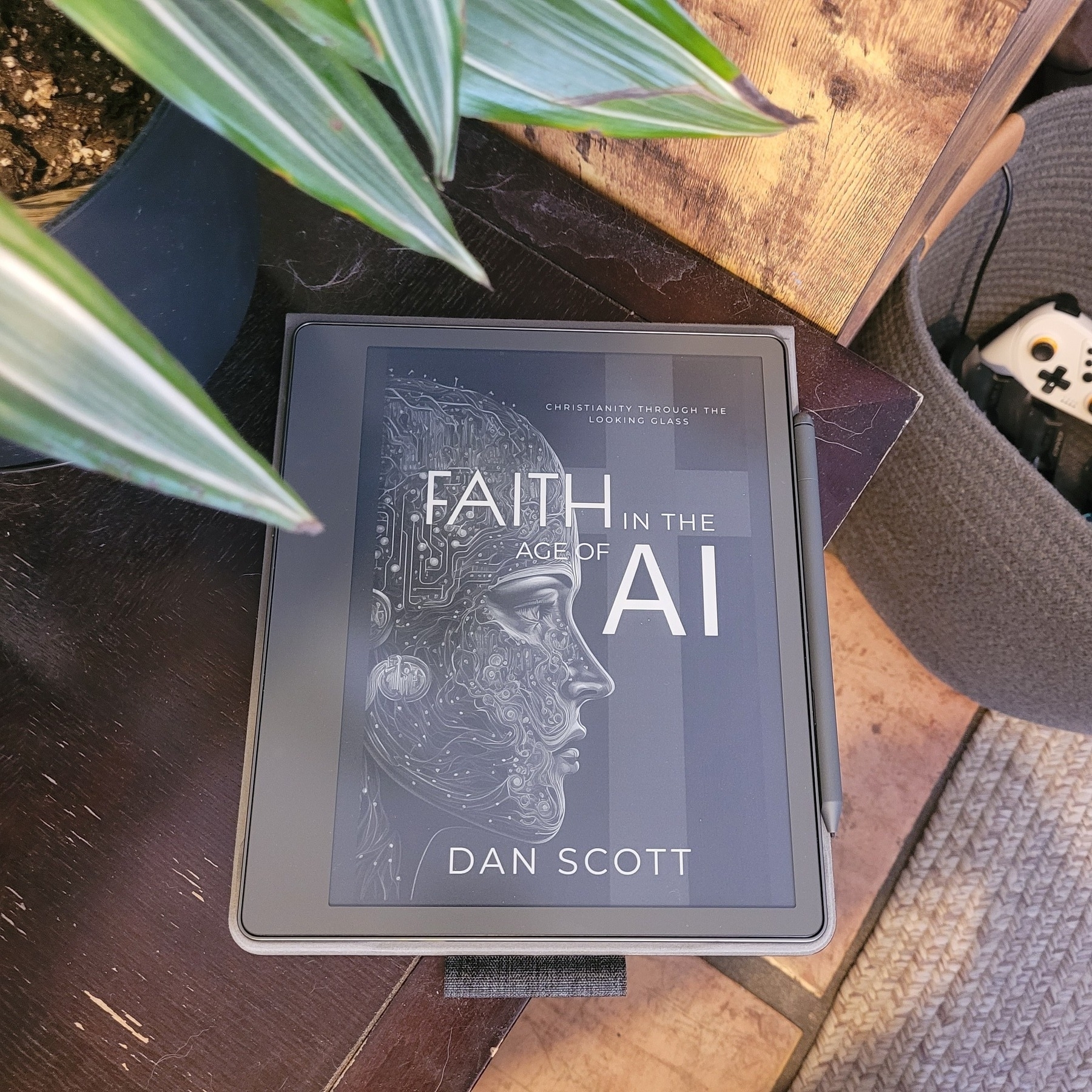
A false start with Kindle Scribe 1st gen
I’ve been looking into e-ink writing tablets, mainly to save space on notebooks when on the go and for ease of organization.
Picked up the Kindle Scribe (1st Gen) on Prime Day, and it arrived this morning.
Preliminary thoughts:
Internet research reveals this is a common issue that probably doesn’t impact device performance too much.
Nevertheless I’m exchanging for a replacement in hopes I’ll get a unit with less potential to take on dust and moisture. This means I won’t get my hands back on one till Friday!
I hate to wait, because I am so stoked for this device will mean for my daily reading, writing, and notetaking habits!
2023-07-14 UPDATE: My replacement unit arrived, exact same build with the slight gap. I’m keeping it, after being assured that this is not uncommon and generally doesn’t affect performance. Overall customer service with Amazon has been good and I registered feedback on this, as I generally expect screen/bezel to connect seamlessly to the side of a device.
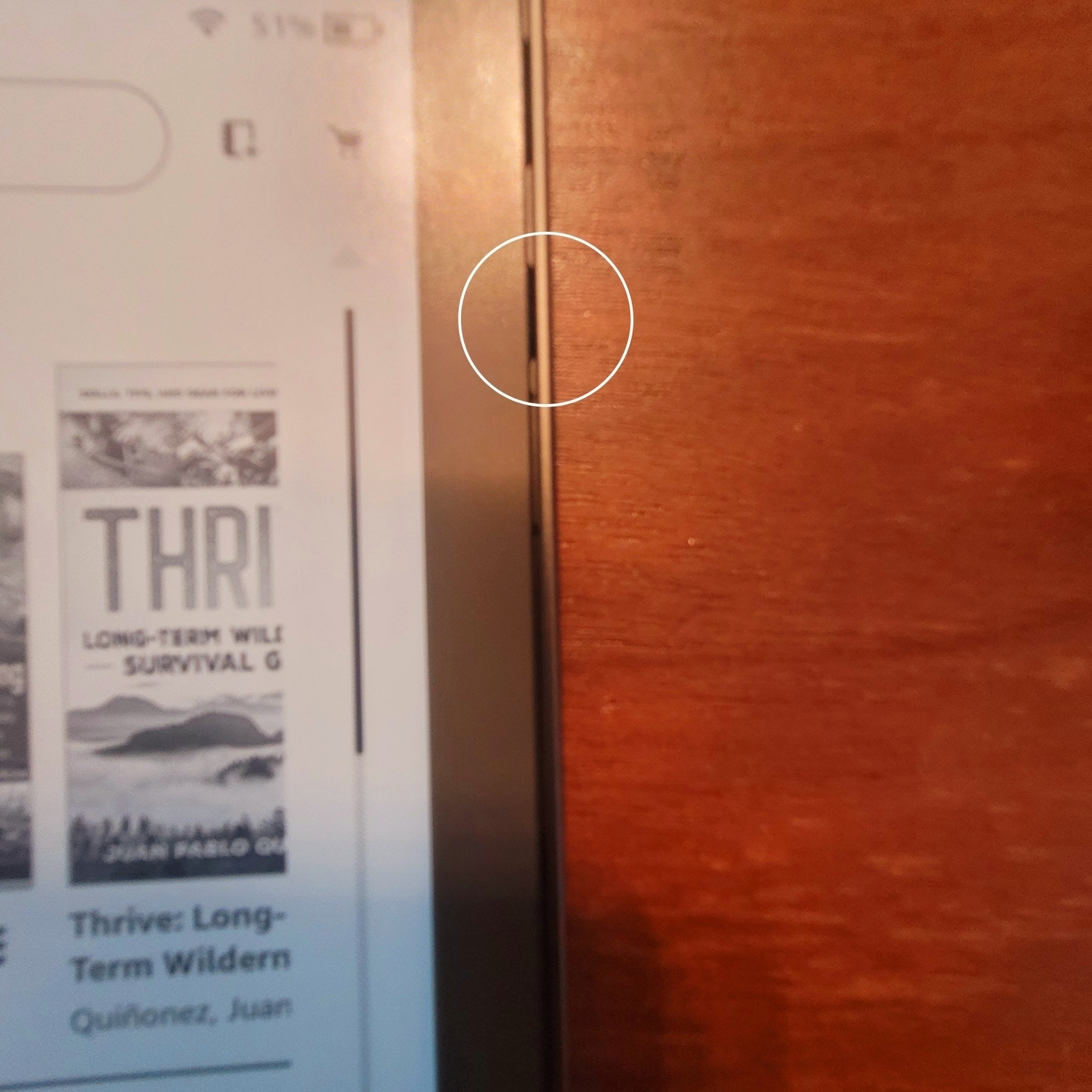
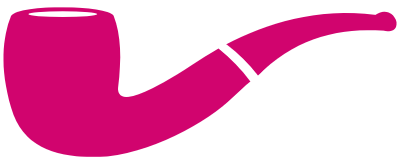 NRH
NRH